What Is Due This Week
-
Your Logo Project
-
Whacky Packs (2) & Disturbing Dick And Jane (2)

Photoshop Design Practice For The Day
Find Adobe Discover (The magnifying glass in the upper right corner in Photoshop)
Check out "Getting To Know Selections" tutorial. Additional Resource
Monday October 3rd
Sketches For Today: An elderly monkey Delicious Sandwich
Design Challenge: Logo Design Your Future Business (Due Today)
-
Have you found a page worth of competitor logos?
-
Have you created color thumbnail sketches and talked w Mr. Juul before starting anything digitally.
-
Create final. See Mr. Juul before uploading to Focus. Print your final and attache your thumbnails to them.
How To Create Whacky Pack and Disturbing Dick & Jane
Find Adobe Discover (The magnifying glass in the upper right corner in Photoshop)
Check out "Use Multiple Selection Tools To Cut Out A Keyhole" tutorial. Additional Resource


New Project | Design Challenge: Wacky Pack Parodies
-
Pre-Production: Research & Concepts
-
Resources: Wacky Packs
-
Your final to upload & print will look like the example here
Current Project | Design Challenge: Disturbing Dick & Jane
-
Pre-Production: Research Dick & Jane images
-
Resources: Dick and Jane - A History
-
Upload each individual final as a .png. Crop to size.
Tuesday - Wednesday October 4th - 5th
Production Day - Wacky Packs
Current Project | Design Challenge: Wacky Pack Parodies
-
Pre-Production: Research & Concepts
-
Resources: Wacky Packs
-
Your final to upload & print will look like the example here

Current Project | Design Challenge: Disturbing Dick & Jane
-
Pre-Production: Research Dick & Jane images
-
Resources: Dick and Jane - A History
-
Upload each individual final as a .png. Crop to size.

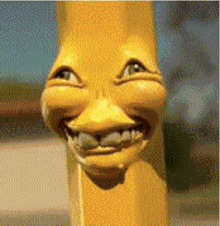

Thursday & Friday October 6th - 7th
Introduction To Project - Concrete To Abstract
New Project | Design Challenge: Concrete To Abstract
-
Pre-Production: Watch Demo with Mr. Juul. Understand what
is asked from each piece of art. -
Production. Setting up canvas size as LEGAL SIZE DOCUMENT
-
Post-Production: Setting up your final to print on legal size paper. Check Project Specifics on how to set it up. PRINT - PRINT SETTINGS - PAPER - PAPER SIZE - Choose LEGAL


WIX.com is a simple web page creator that lets you look at thousands of website templates and then save one and edit it. Remove their pictures, put in yours. Remove their text, put in yours. Changing color schemes, etc.. The best portfolio pages have a simple landing (or Splash) page, and then links to your gallery.
Design an online portfolio for yourself. Include your artwork you've designed this semester, year or so far during your time in class. Your name should figure prominently into the design.
Pages should include:
-
Index Page - Example Page - About You Page - Contact Page
*Pictures for upload must be saved JPEG, BMP, PNG or TIFF file formats.
RESOURCES
To Access Adobe From Home
-
Go to www.adobe.com
-
Sign-in in the upper right corner using your r2.d2 and password.
-
Choose SCHOOL ACCOUNT
-
Now, choose Creative Cloud to Download. This will put the links to Photoshop, Illustrator and InDesign on your desktop. If you only need one of these or already have one or two installed, look for the individual software you need and download that.
-
Follow directions once downloaded.
We have a Lexmark Laser Printer (C792) which is ID'd as:
ET0021B7F99C6A
-
After you press print, a dialogue box will pop up on your screen.
-
Be sure the class printer is selected ( ET0021B7F99C6A )
-
Check the orientation of your paper is correct (Portrait or Landscape)
-
Scroll down a bit and check the SCALE TO FIT MEDIA box.
-
Press print
-
Please DO NOT Print: Work From Other Classes, Memes you Just Made And Think Are Funny But Are Not, Pages of Solid Colors, Work that has nothing to do with our class.
-
You can lose your printing privileges is this happens
Save And Upload To Focus
-
All work will be turned in using FOCUS. I will be able to grade your work, count your work and give feedback on your work using Focus. In class, turn in work using the class InBox. Final Project folders will be numbered and titled. Make-Up work turned in past the due date will not be able to be uploaded in Focus. Use the class In Boxes
Grading
-
Grades will be entered within 1 or 2 weeks of turning in your project. Some projects will take one or two days for you to complete, some will take several weeks. Please be patient as grading is completed. Make-Up work or late work is graded at the discretion of the instructor.
Late Work
-
Work turned in late will receive one letter grade lower each day it is late. If it's more than 3 days late without instructor approval, absence, excused absence or extenuating circumstance, not turning in even one project can have a negative effect on your grade. Due Dates are very important in our industry and modeled in our class.
Saving Files
-
.PSD files preserve your layers, allowing you to come back and work on files with all your work preserved.
-
.JPEG files are compressed for display online. 300 resolution or better. Anything below is too blurry.
-
.PNG files are high quality and create a transparent background.
-
.AI files are Adobe Illustrator native
We have a class network to save your class work:
-
It allows you to keep work in class that you are working on. This file contains a folder for your class work. It is where you can keep your design work in class or move things into from your One Drive or your Flash Drive if you do work at home.
One Drive Cloud Storage - Your Free Cloud Storage Space:
American artist and painter Norman Rockwell



