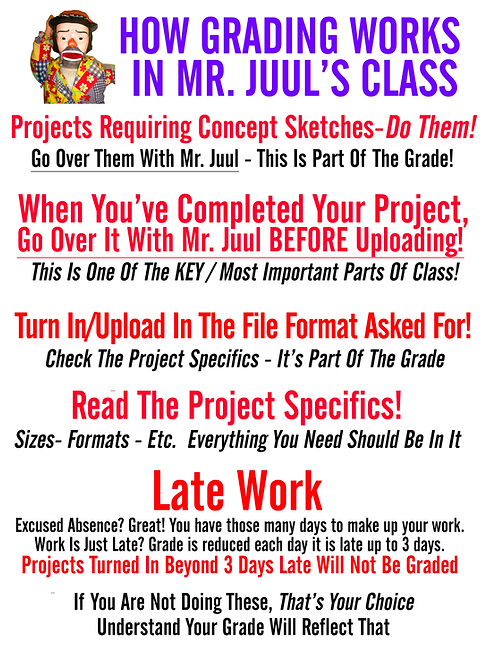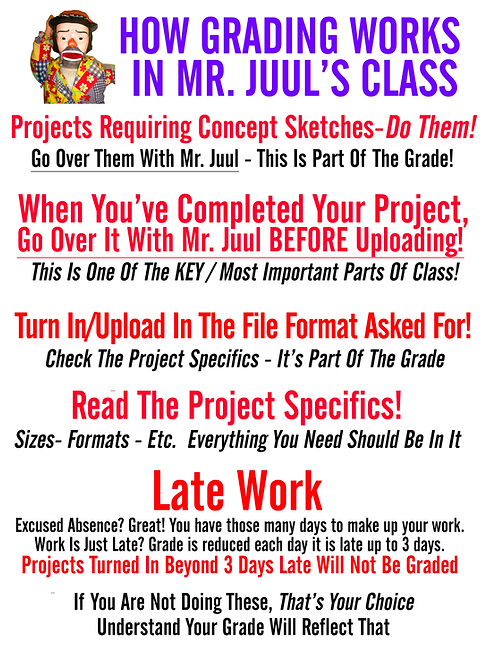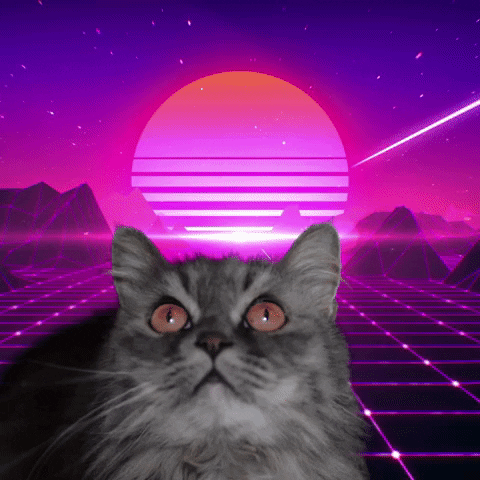
Monday - Friday March 6th - 11th
DUE DATES
Type Character Fri. Feb. 17th
Type Portrait Fri. Mar. 3rd
Comic Characters TBA
-
Character Design
-
Character Families
Comic Book Cover & Panels TBA
Capstone Apr. 4th Project Due Fri. Apr.14th
Print & Graphics Contest(s) Mon. Apr. 24th
-
Poster, T-Shirt or Package Design
Software Of Choice Project TBA
-
Newsletter / Magazine
Disgusting Food Project (Final) TBA
-
Branding & Marketing
Portfolio Update TBA
Last Certification Test Day Wed. May 17th
Final Exams May 22nd - 25th
Capstone Project - Production
Utilizing class time for any of the digital work needed to complete your Capstone
project. Ask questions. Get clarification. Make those connections with outside people
who can help you make your Capstone rock. What digital portions need to be worked
on and printed here?
-
Wednesdays from 2pm - 3pm is testing prep and pratice

Week Seven
Week Eight (Hurricane)

WIX.com is a simple web page creator that lets you look at thousands of website templates and then save one and edit it. Remove their pictures, put in yours. Remove their text, put in yours. Changing color schemes, etc.. The best portfolio pages have a simple landing (or Splash) page, and then links to your gallery.
Design an online portfolio for yourself. Include your artwork you've designed this semester, year or so far during your time in class. Your name should figure prominently into the design.
Pages should include:
-
Index Page - Example Page - About You Page - Contact Page
*Pictures for upload must be saved JPEG, BMP, PNG or TIFF file formats.
RESOURCES
To Access Adobe From Home
-
Go to www.adobe.com
-
Sign in the upper right corner using your r2.d2 and password.
-
Choose SCHOOL ACCOUNT
-
Now, choose Creative Cloud to Download. This will put the links to Photoshop, Illustrator and InDesign on your desktop. If you only need one of these or already have one or two installed, look for the individual software you need and download that.
-
Follow directions once downloaded.
We have a Lexmark Laser Printer (C792) which is ID'd as:
ET0021B7F99C6A
-
After you press print, a dialogue box will pop up on your screen.
-
Be sure the class printer is selected ( ET0021B7F99C6A )
-
Check the orientation of your paper is correct (Portrait or Landscape)
-
Scroll down a bit and check the SCALE TO FIT MEDIA box.
-
Press print
-
Please DO NOT Print: Work From Other Classes, Memes you Just Made And Think Are Funny But Are Not, Pages of Solid Colors, Work that has nothing to do with our class.
-
You can lose your printing privileges is this happens
Save And Upload To Focus
-
All work will be turned in using FOCUS. I will be able to grade your work, count your work and give feedback on your work using Focus. In class, turn in work using the class InBox. Final Project folders will be numbered and titled.
Grading
-
Grades will be entered within 1 or 2 weeks of turning in your project. Some projects will take one or two days for you to complete, some will take several weeks. Please be patient as grading is completed.
Late Work
-
Work turned in late will receive one letter grade lower each day it is late. If it's more than 3 days late without instructor approval, absence, excused absence or extenuating circumstance, the grade stands. Due Dates are very important in industry and in our class.
Saving Photoshop Files
-
.PSD files preserve your layers, allowing you to come back and work on files with all your work preserved.
-
.JPEG files are compressed for display online. 300 resolution or better. Anything below is too blurry.
-
.PNG files are high quality and create a transparent background.
We have a class network to save your class work:
-
It allows you to keep work in class that you are working on. This file contains a folder for your class work. It is where you can keep your design work in class or move things into from your One Drive or your Flash Drive if you do work at home.