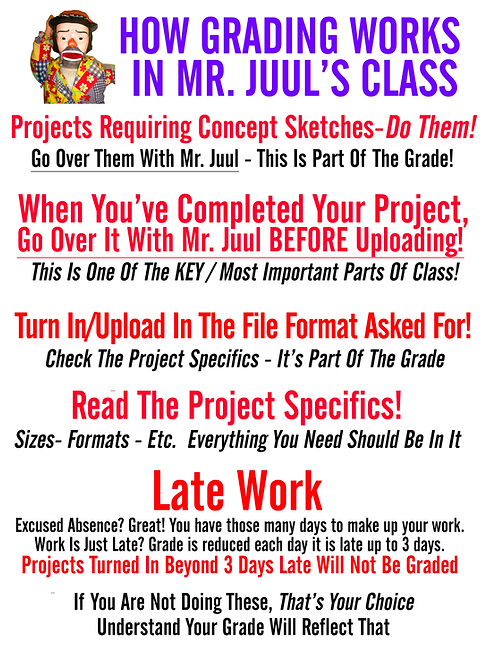Ongoing Project: CUBEECRAFT!
-
You'll have several days to create your Cubee Army! Your job is to create a Cubee of your choosing and one of yourself! Assemble the army on the side tables.
-
Check out Cubeecraft.com for some examples.
-
Choose one that looks like you and download the file. Open in Photoshop or Illustrator.
-
Your final should look like a vector character style of you. When finished creating your Cubeecraft, print and use an exact knife (not scissors) to cut out & fold your character. Size is 8 1/2" x 11".
-
Once you print, use a cutting mat. Do not cut on the desks without a cutting mat.
-
Carefully cut and assemble your final and place it on the front table. Take a photo of your posse and upload them to Focus.
-
Upload your template of YOU to Focus. It should look like the example below.
TIPS:
-
What characteristics of "you" can you include in your design? Is there an accessory you can include?
-
In Photoshop, use Effects Gallery. Change your foreground color to black / background color to white then go to Filter --> "Sketch" then "Stamp"
-
In Illustrator, do a live trace of a photo.
RESOURCES
-
Converting photos to cartoons in Photoshop
-
Converting photos to cartoons in Illustrator

Week Seven (Hurricane)
Week Two
Week Three
Week Four
Week Five
Week Six
Week Seven (Hurricane)
Week Twelve
Week Thirteen
Week Fourteen
Week Fifteen - Seventeen

WIX.com is a simple web page creator that lets you look at thousands of website templates and then save one and edit it. Remove their pictures, put in yours. Remove their text, put in yours. Changing color schemes, etc.. The best portfolio pages have a simple landing (or Splash) page, and then links to your gallery.
Design an online portfolio for yourself. Include your artwork you've designed this semester, year or so far during your time in class. Your name should figure prominently into the design.
Pages should include:
-
Index Page - Example Page - About You Page - Contact Page
*Pictures for upload must be saved JPEG, BMP, PNG or TIFF file formats.
RESOURCES
To Access Adobe From Home
-
Go to www.adobe.com
-
Sign-in in the upper right corner using your r2.d2 and password.
-
Choose SCHOOL ACCOUNT
-
Now, choose Creative Cloud to Download. This will put the links to Photoshop, Illustrator and InDesign on your desktop. If you only need one of these or already have one or two installed, look for the individual software you need and download that.
-
Follow directions once downloaded.
We have a Lexmark Laser Printer (C792) which is ID'd as:
ET0021B7F99C6A
-
After you press print, a dialogue box will pop up on your screen.
-
Be sure the class printer is selected ( ET0021B7F99C6A )
-
Check the orientation of your paper is correct (Portrait or Landscape)
-
Scroll down a bit and check the SCALE TO FIT MEDIA box.
-
Press print
-
Please DO NOT Print: Work From Other Classes, Memes you Just Made And Think Are Funny But Are Not, Pages of Solid Colors, Work that has nothing to do with our class.
-
You can lose your printing privileges is this happens
Save And Upload To Focus
-
All work will be turned in using FOCUS. I will be able to grade your work, count your work and give feedback on your work using Focus. In class, turn in work using the class InBox. Final Project folders will be numbered and titled. Make-Up work turned in past the due date will not be able to be uploaded in Focus. Use the class In Boxes
-
Grades will be entered within 1 or 2 weeks of turning in your project. Some projects will take one or two days for you to complete, some will take several weeks. Please be patient as grading is completed. Make-Up work or late work is graded at the discretion of the instructor.
-
Work turned in late will receive one letter grade lower each day it is late. If it's more than 3 days late without instructor approval, absence, excused absence or extenuating circumstance, not turning in even one project can have a negative effect on your grade. Due Dates are very important in our industry and modeled in our class.
Saving Files
-
.PSD files preserve your layers, allowing you to come back and work on files with all your work preserved.
-
.JPEG files are compressed for display online. 300 resolution or better. Anything below is too blurry.
-
.PNG files are high quality and create a transparent background.
-
.AI files are Adobe Illustrator native
We have a class network to save your class work:
-
It allows you to keep work in class that you are working on. This file contains a folder for your class work. It is where you can keep your design work in class or move things into from your One Drive or your Flash Drive if you do work at home.
One Drive Cloud Storage - Your Free Cloud Storage Space: